React Native not have added official support to add Linear Gradients. We have different options to add a linear gradient into the React Native app.
In this article we are going to see:
I’m going to show you how to use the Linear Gradient with the LinearGradient component provided by Expo.io.
Installation Installation
Use below command to install the LinearGradient component from expo library.
expo install expo-linear-gradientAfter executing the above command you can see something like the below screenshot:
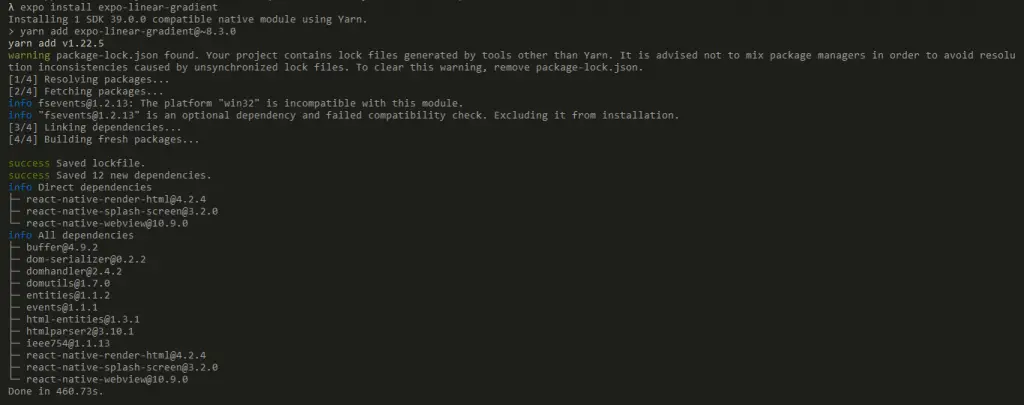
Usage Usage
Step 1: Import LinearGradient from expo-linear-gradient.
E.g.
import { LinearGradient } from 'expo-linear-gradient';Step 2: Add colors in the colors prop.
E.g.
<LinearGradient
colors={['#7F00FF', '#E100FF']}
/>Example Example
import * as React from 'react';
import { Text, View } from 'react-native';
import { LinearGradient } from 'expo-linear-gradient';
let LinearGradientDemo = () => {
return (
<LinearGradient
colors={['#7F00FF', '#E100FF']}
style={{
flex: 1,
alignItems: 'center',
justifyContent: 'center',
}}
>
<Text style={{
backgroundColor: 'transparent',
fontSize: 30,
color: '#fff',
fontWeight: 'bold',
}}>
Linear Gradient
</Text>
</LinearGradient>
);
}
export default LinearGradientDemo;NOTE: Here, I have used the <Text> component just for demo purposes. Also added the style param just to look example nice.
You can see the output of above code as below screenshot:
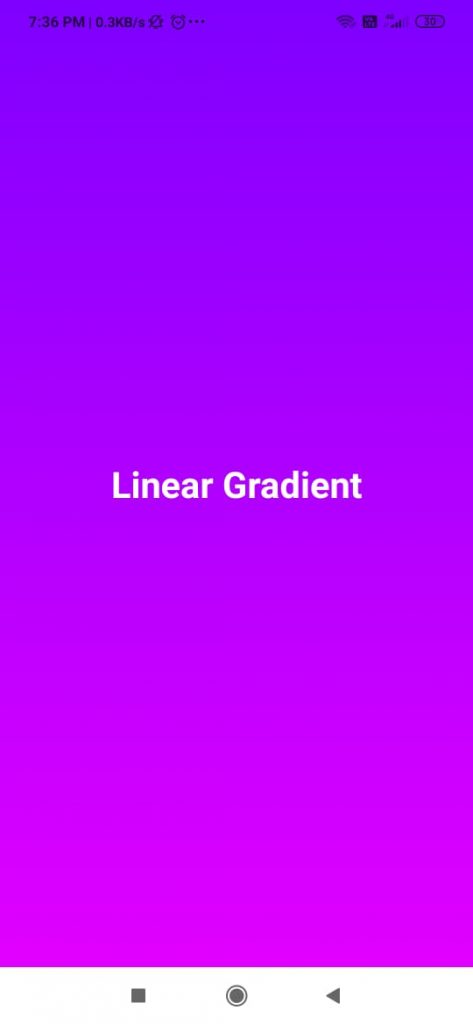
Explanation Explanation
I have added the LinearGradient as below:
<LinearGradient
colors={['#7F00FF', '#E100FF']}
style={{
flex: 1,
alignItems: 'center',
justifyContent: 'center',
}}
>
In colors parameter accept two colors #7F00FF and #E100FF.


