In this article we are going to see how to add multiple projects in VSCode.
Step 1: Open VSCode Workspace Step 1: Open VSCode Workspace
Below is the screenshot of my existing workspace. In my workspace I have two plugins. Cartflows and Cartflows Server.
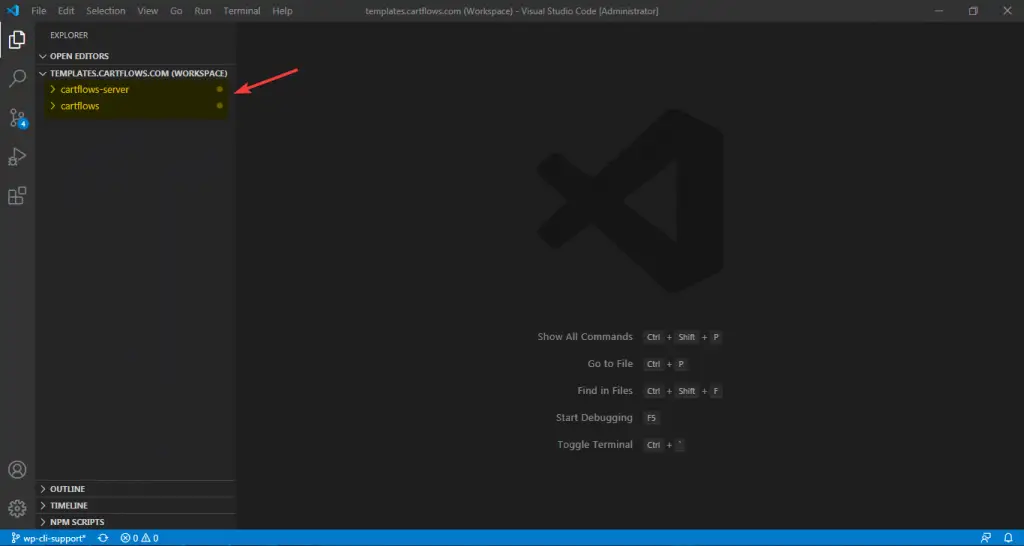
Step 2: Add Folder to Workspace Step 2: Add Folder to Workspace
To add a new folder in current workspace click on File > Add Folder to Workspace
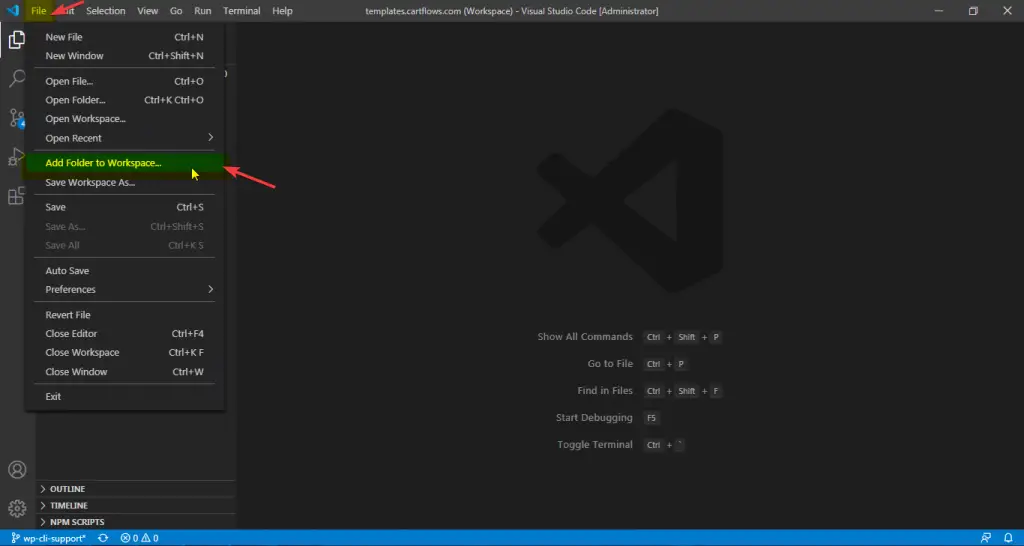
Select your new project folder and click on Add button.
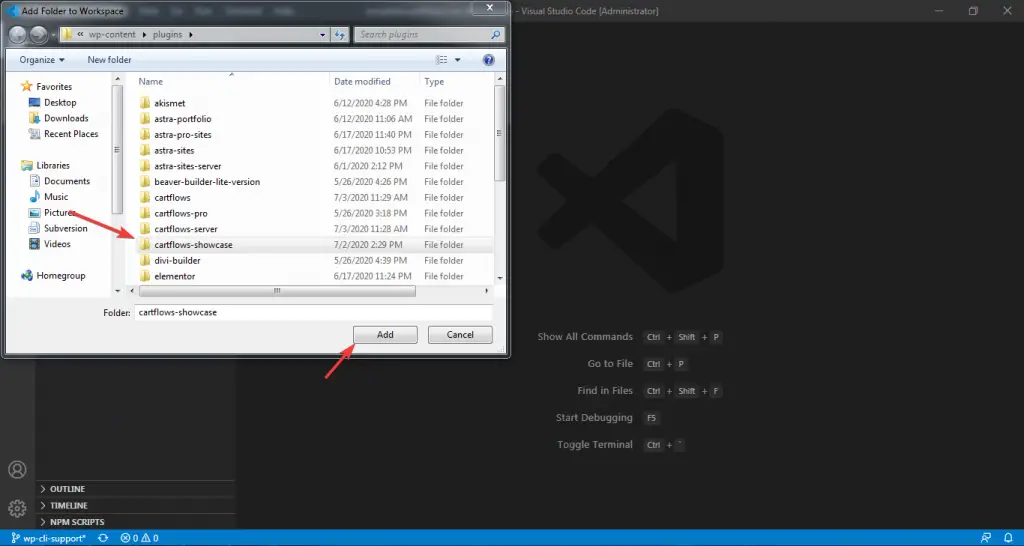
Here, I have selected the project Cartflows Showcase.
Step 3: Done Step 3: Done
Now, You can see your new folder is added into the current VSCode workflow.
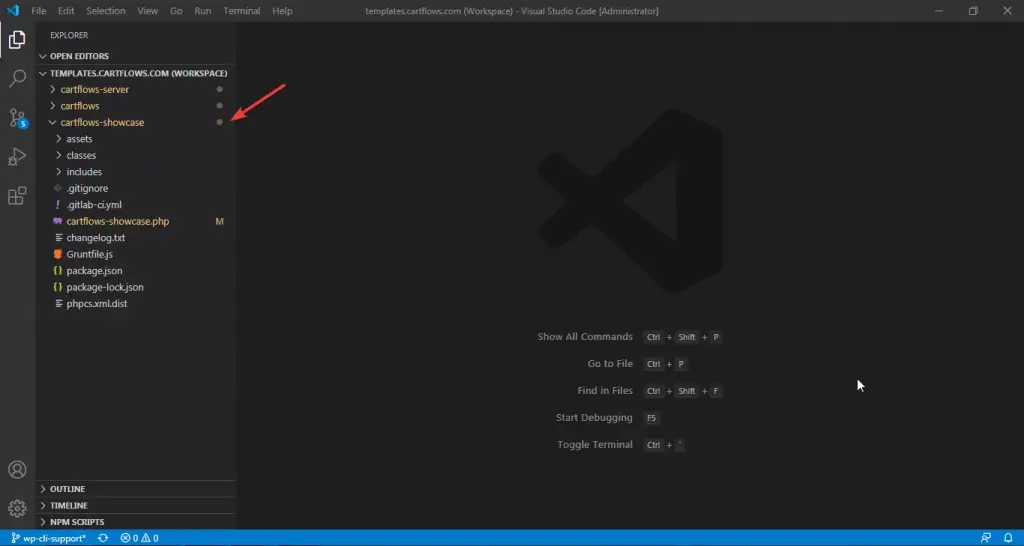
Bonus Video: Add New Folder to Workspace Bonus Video: Add New Folder to Workspace
You can see the below short video to know how to add a folder to the current workspace in VSCode.


