Follow below steps to install the WP CLI (WordPress Command Line Interface) on your Windows operating system.
Step 1 – Create a Empty Directory Step 1 – Create a Empty Directory
Create folder wp-cli in C drive.
Step 2 – Download and Unzip wp-cli.phar Step 2 – Download and Unzip wp-cli.phar
Download wp-cli.phar from https://raw.github.com/wp-cli/builds/gh-pages/phar/wp-cli.phar
Advertisement
Step 3 – Move to wp-cli Directory Step 3 – Move to wp-cli Directory
Move downloaded wp-cli.phar file in C:\wp-cli\
Step 4 – Add wp.bat File Step 4 – Add wp.bat File
Create wp.bat file in C:\wp-cli\ and write below code in it.
@ECHO OFF php "C:\wp-cli\wp-cli.phar" %*
Or
Download file from below Gist
Advertisement
Step 5 – Set Environment Variable Path Step 5 – Set Environment Variable Path
Open system environment and set C:\wp-cli as an environment path.
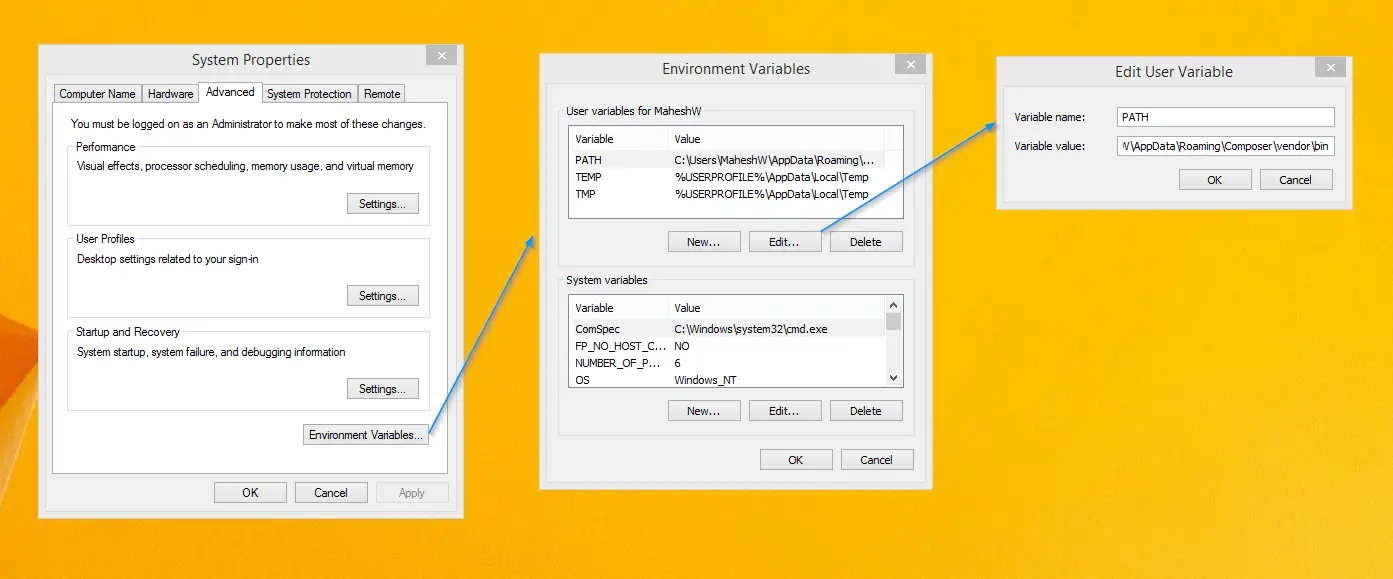
Done!
Open Command Prompt and type command wp and press Enter. It’ll show you the like the below screenshot.
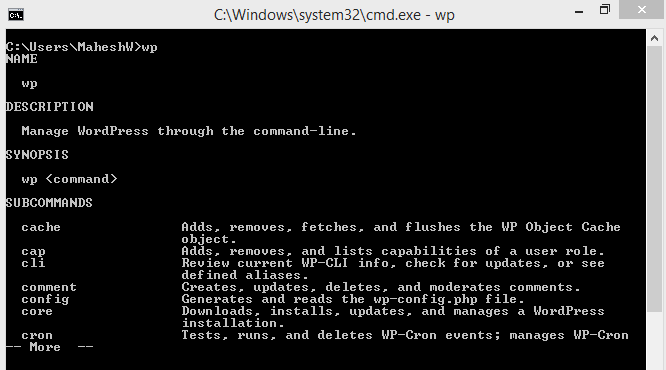
Advertisement
Still Not Work in Git Bash? Still Not Work in Git Bash?
Create another file wp without any extension into the C:\wp-cli\ directory and paste below code:
#!/usr/bin/env sh
dir=$(d=${0%[/\\]*}; cd "$d"; pwd)
# See if we are running in Cygwin by checking for cygpath program
if command -v 'cygpath' >/dev/null 2>&1; then
# Cygwin paths start with /cygdrive/ which will break windows PHP,
# so we need to translate the dir path to windows format. However
# we could be using cygwin PHP which does not require this, so we
# test if the path to PHP starts with /cygdrive/ rather than /usr/bin
if [[ $(which php) == /cygdrive/* ]]; then
dir=$(cygpath -m $dir);
fi
fi
dir=$(echo $dir | sed 's/ /\ /g')
"${dir}/wp-cli.phar" "$@"
Great!
Now open git bash and type command wp Eg.
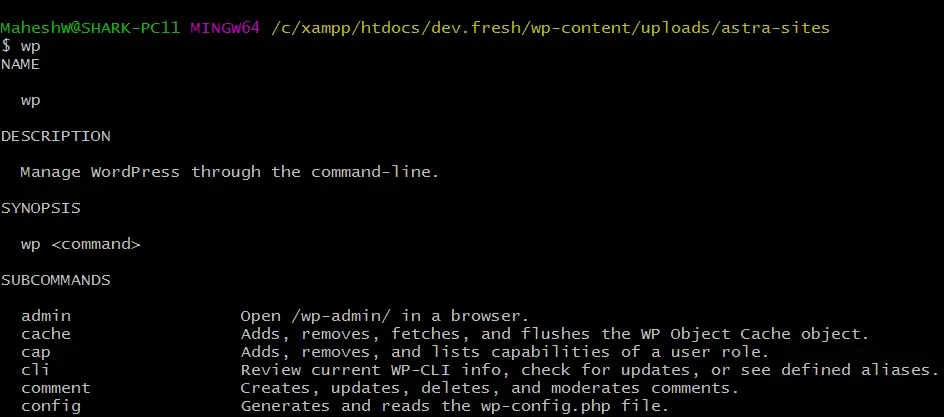
Source https://deluxeblogtips.com/install-wp-cli-windows/
Thanks for the suggestions Uttam Sharma!


